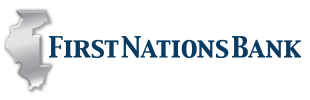Get Started With Digital Banking
Enroll in Online Banking
- To enroll you will need to go to the First Nations Bank website at www.firstnations.bank, in the top right Online Banking Login section, select Enroll.
- Follow the instructions to complete your enrollment.
To enroll, you'll need:
- The account number of your eligible account.
- The last four digits of your Social Security number.
- You will need your email address.
- You will need to know your previous month's ending balance.
- When you create your password, make sure it's unique and change it frequently.
- You will need to log onto online banking at www.firstnations.bank to add your mobile device prior to using the mobile app. If you skip this step the mobile app will not work.
Enroll in Mobile Banking
- You will need to enroll in Online Banking prior to setting up the mobile app.
- To setup the mobile app, go to the app store on your mobile device, search FNBW Mobile, download the app and follow the prompts.
- Once you have downloaded the app, log onto Online Banking, and add your mobile device in the mobile banking center.
Enroll in eStatements
To receive online statements, log into online banking at www.firstnations.bank:
- Go to Customer Service.
- Under Account Maintenance, select "Change statement delivery method."
- You will see a list of your accounts along with a drop down box. You can choose "Online" or "Paper delivery".
- If you are requesting "Online" delivery you will need to read and agree to the terms of the "Online Statement Service Agreement and Disclosure."
- With "Online" delivery, paper copies of your documents will no longer be produced.
- If you change an account's statement delivery method from "Online" to "Paper", you will lose access to any statements previously delivered online. You may want to save your online statements before making this change.
To view your online statements:
- Go to Accounts.
- Click on Statements and select the name of the account.
- Choose the date of the statement you'd like to view.
Pay bills fast-no stamp needed!
If you did not enroll in bill pay at the time of your Online Banking enrollment, you can enroll by:
Logging into Online Banking
- Under Pay and Transfer.
- Click Pay Bills, then Enroll Now.
- Under eligible accounts, click the drop down and choose an account.
- Click enroll.
- Your request will be processed within 2 business days. Once processing is complete, you will receive a confirmation e-mail and you can then begin using all of the features of online bill pay.
To make a Transfer or Scheduled Transfers.
Before making any type of transfer you will need to establish a transfer relationship between the accounts. Please contact your personal banker.
Once the transfer relationship has been established:
- Go to Pay and Transfer.
- Under Funds Transfer, select Make a Transfer.
- First, choose the account you want to transfer from.
- Next, select the account you want to transfer to.
- Third, enter the amount of the transfer.
- You will now select the frequency of the transfer.
- To complete the transfer click, Continue.
- You can also transfer between your accounts through the Mobile app!
Did you know you can add alerts to automatically notify you when payments and transfers are made or if they fail?
- Log onto Online Banking and click on Customer Service.
- Click on Contact Options, then click on Manage Alerts.
- Choose the alerts that are right for you!
Get Started with External Transfers.
What is an external transfer?
An external transfer is a way for you to move funds between accounts you have with us and accounts held at another financial institution. If you want to transfer money from your account with us into an account held at another financial institution—or vice versa—it is an external transfer. If you want this transfer to occur on a regular basis, you can set up a recurring external transfer.
What are the benefits of external transfers?
External transfers are a fast, easy, and safe way to move funds between accounts at different financial institutions. At any time from any computer you can transfer funds to one of your accounts.
What types of accounts are eligible for external transfers?
You can use checking and savings accounts that you are on as an individual or joint account holder.
How do I setup an external transfer?
- Log onto Online Banking. Go to Pay and Transfer.
- Click on Make an External Transfer.
- Click Add an External Transfer Account.
- Choose Checking or Savings. Enter the Routing Number and the Account Number of the bank that you are transferring to.
- The bank will then verify the external transfer account information with the other financial institution within 3 business days.
- Once this process is complete, you will be ready to setup a one-time or recurring external transfer through the online banking.
For external transfer disclosure information, please refer to our FNB online banking disclosure.